And below are the steps to make the contact form:
- Please, visit http://www.emailmeform.com.
- Drop your eyes to the right side of the monitor
- Click Sign up for free
- Fill the form available with your personal data:First Name : » fill with your first name, example : jaka.Last Name : » fill with your last name, example : tingkir.Username : » fill with your user name. example : jaka25.Password : » fill with your username, example : juralitjungkel.Retype Password : » fill with your username again, example: juralitjungkel.Your Email : » fill with your email, example: jakatingkir25@yahoo.com.
- Click Sign up.
- Website will thank for using their facilities and ask you to check your e-mail you use when signing up for e-mail verification.
- Open your e-mail from EmailMeForm. The email shows your new account information.
- Click the link given or copy the URL to the address bar browser internet to verify that it is your email.
- After the verification process, click the writing click here to go to your control panel account.
- Drop your attention to the right side of the monitor and click Create new form.
- Here, you should fill in some formsWeb form Name : » fill with your name, or ignore it (it is already Contact Webmaster).Recipients Emails : » fill with the e-mail which will receive the messages.Spam Email address : » fill with the e-mail which will receive spam e-mail (junk, ads e-mails or others) or just let it blank if you don’t want to receive spam e-mails.Thank you page : » fill with URL address that will contain “Thank You”, example; click this post to see the sample or just write your blog URL if you are confused.Number of fields : » don’t change, just keep it 4.
- Click next on the right of the web
- You should change some filed names as you want, such as; your name becomes Nama, your e-mail address becomes alamat e-mail, etc. Or you can keep them original.
- Click next on the right of the web
- Click next again
- Please fill with your interest ( wow..it is tiring to explain this one) or skip it.
- Click next again
- Click next again
- The web will show the sample of contact form that you have made.
- Click finish
- Click Get the HTML codes
- Copy the code in text area, under the writing Copy and paste this HTML code into your page. The paste them into notepad or other text editors.
- finish
DONE..GOOD JOB!!!!!!AFTER THAT, ALL NOTIFICATION OR RESPONSE ABOUT YOUR FORM WILL BE SENT TO YOUR EMAIL.THANK YOU.LEAVE YOUR COMMENT PLEASE.
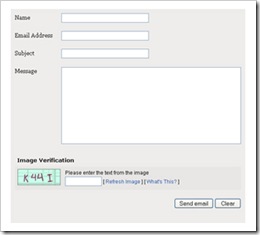








0 Response for the "HOW TO CREATE A FORM INTO YOUR BLOG"
Post a Comment